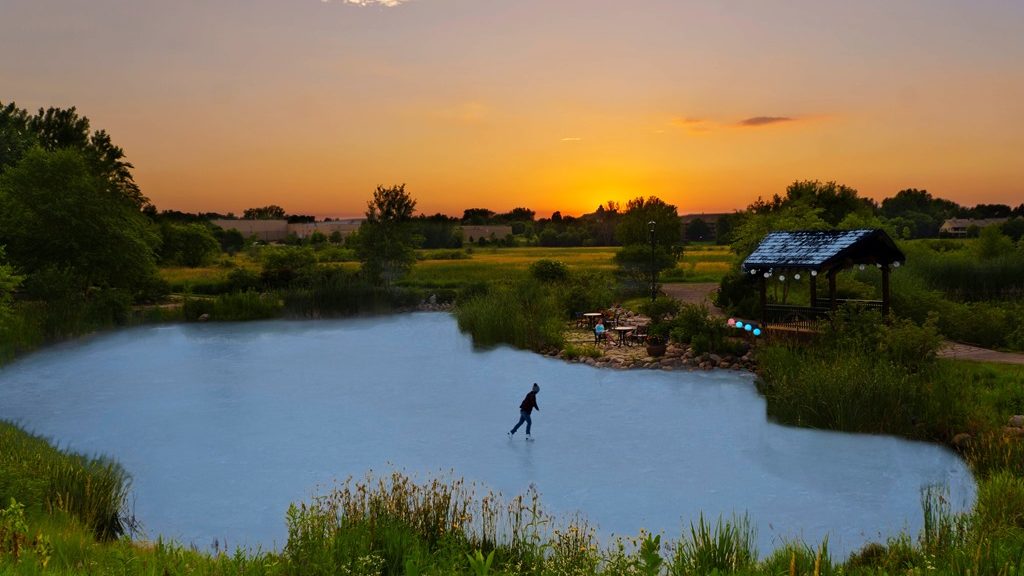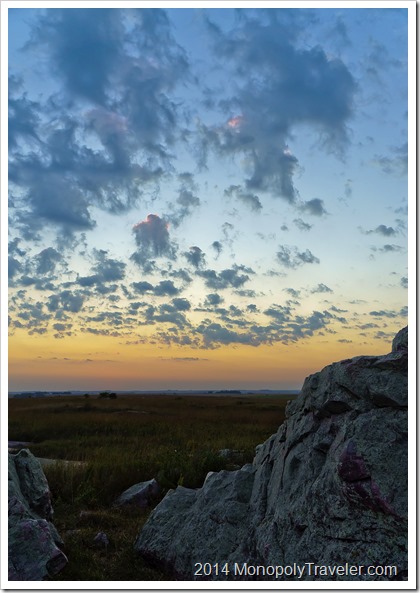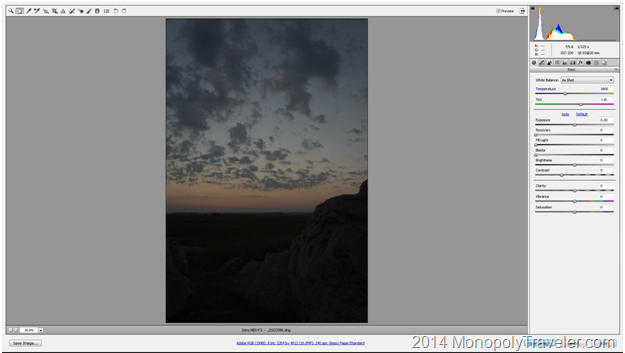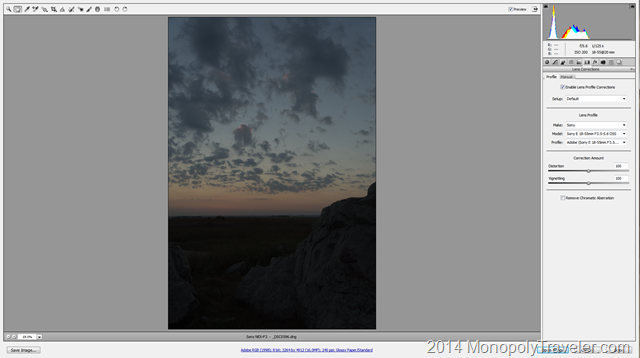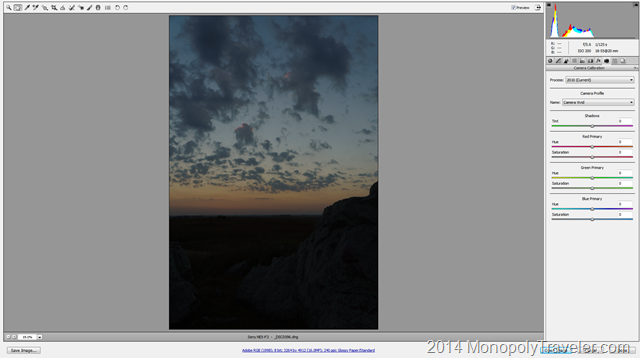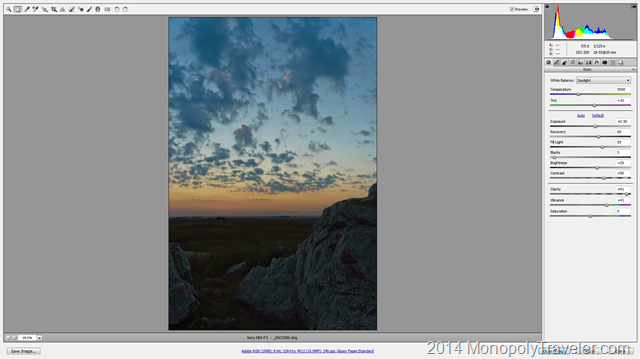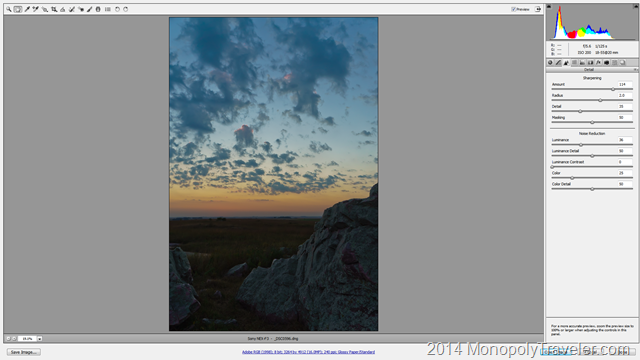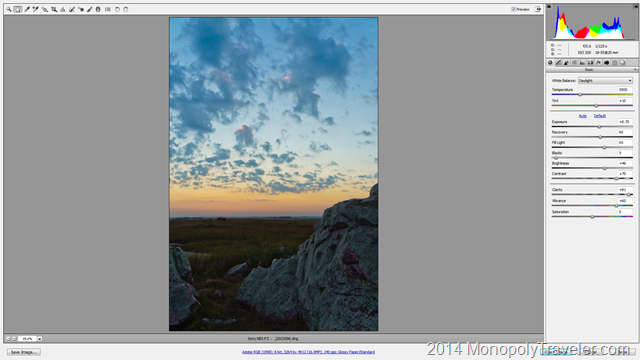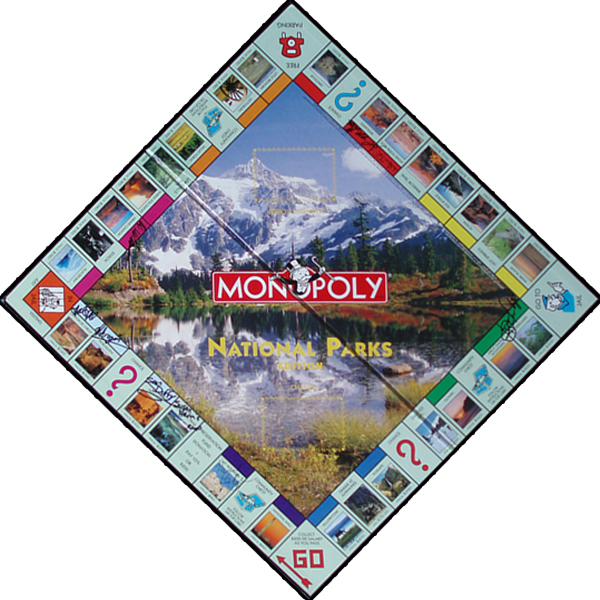How do you get a picture that is impossible to photograph? It requires planning, multiple photo shoots, and post processing. The picture above didn’t start out as seen above. My original intention was to photograph my daughter ice skating under a beautiful sunset. On a few occasions we headed to a nearby park where a small pond is kept clear of snow for an intimate skating experience. Unfortunately the sky didn’t cooperate for any of those nights and soon after this photo was captured, the ice began to melt eliminating the possibility of the photo I had envisioned. On the night this photo was take below, we headed to the park as the sky was mostly cloud covered but there were peaks of sun. If one of the patches of clear skies was in the right place near the horizon at sunset, the colors could be incredible over the ice rink. It was the night of the Superbowl and my wife was a part of the halftime crew in Miami so we hurried to be home in time for the game. Unfortunately the sky didn’t cooperate with the grand sunset I was hoping for and no further opportunities presented themselves that winter.
We took many photos anyway since we were there and practice can always help. Over the course of the next few weeks, as I realized the opportunities had passed, I had an idea. What if I overlaid this frozen pond on a beautiful summer view of this same place? Almost immediately I couldn’t wait to try this and see how it would turn out. There was no way in the world I could ever photograph such a scene. Thankfully I had carefully paid attention to where I was standing when I took the initial pictures so I could return to the spot and get summer shots from the same perspective. This is critical when combining multiple pictures over different days, months, or seasons. Now I just needed to wait for summer.
It was the 4th of July holiday weekend and things were fully growing creating a green landscape for the next part of my project. There were clouds floating through the sky so I expected the sunset to be beautiful. Again we headed to the park, this time to capture a summer sunset scene. As the sun approached the horizon, the clouds dissipated. Now what? I decided to continue with the photo shoot and at least capture the dark green of early July. We may have to return yet again to capture a striking sunset. Getting setup in the same location I photographed the ice skating version from, it was now time to wait for the sun to drop near the horizon. As daylight began to dwindle I snapped a few photos adjusting first for the foreground (above), then midground (below), and finally for the setting sun (two photos below). Cameras are not able to capture each of these areas the same as we can see them so some blending is necessary.
Several weeks later I put these into the computer and did a quick combination with the ice skating picture and the photo just below that to see if it was interesting enough to continue processing this idea. It took mere seconds for me to decide that I should continue as the idea was so interesting. Over the course of a few hours I started with one summer photo and the ice picture. As I worked to blend these together I realized more images of the summer sunset would be needed to really give the vision as portions of each had some dark details. In the end there were 4 photos from the summer shoot blended to get the sunset and surrounding area closer to reality. Once these were done I added in the winter photo for a total of 5 pictures to create the top image. I ended up using the roof of the covered bridge from the winter scene as I thought it provided a better balance to the overall picture. While it may seem like a fairly simple combination it took many hours of planning and photographing to get the scenes I was looking for along with a couple of hours to combine them for the completed image.
My expectation is that people will initially look at the photo and think “that’s nice” and almost move on before realizing something doesn’t look right. That then requires a closer examination to figure out that the water is frozen but it’s a summer scene. At that point they are now invested in the picture and search for the different details to find out which seasons each piece represents. Isn’t that often the goal? To have people brought into the image? I have some more ideas that I want to play with down the road similar to this now that I’ve entered into this realm. This really kind of messes with my mind to see two very different seasons added into one picture.